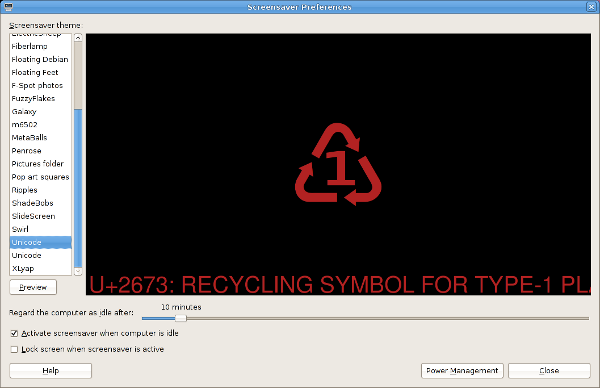I love unicode. You should too. For the unicode-lover out there, Joachim Breitner recently created an xscreensaver hack called unicode and uploaded it to debian. [1] I didn't like the default colourscheme of black text on a white background, so I hacked it to support colour configurability. The patches are in the Debian package as of version 0.2-1.
If you're using xscreensaver, you can configure it using the xscreensaver configuration dialog for a subset of the available colours. If you want different colours, you can edit ~/.xscreensaver by hand.
Gnome screensaver, however, does not have a configuration UI, opting instead to present a simpler interface and also allow administrators to lock down the screensaver configuration if desired. You can still configure the screensaver on unlocked systems without a GUI. Here's how to do it. [2]
At a terminal:
mkdir -p .local/share/applications/screensavers
cp /usr/share/applications/screensavers/unicode.desktop .local/share/applications/screensavers
editor .local/share/applications/screensavers
There's an Exec line in the file that should look like this:
Exec=/usr/lib/xscreensaver/unicode -root
Change it to look like this:
Exec=/usr/lib/xscreensaver/unicode -root -background <bgcolor> -foreground <fontcolor>
Swap the two colours with any X11 colour of your choice. Make sure to quote any multiple-word colour names. I like black as a background, with white or firebrick or another non-jarring bright colour as the font colour.
If you want, you can also change the "Name" field in the file, but it's not necessary for things to work.
Now, open up gnome-screensaver-preferences and select the new screensaver.
Lastly, leave your laptop strategically with the screensaver on to geek out all your friends with your unicode prowess.
[1] Thanks Joachim!
[2] There is actually another way to do it, if you prefer to interact graphically. For the other method, get /usr/share/applications/screensavers/unicode.desktop, edit it to your taste, and then drag-and-drop it onto gnome-screensaver-preferences, which will automatically put it in the right place in .local. You may need to restart gnome-screensaver preferences in order to see the new screensaver in the selection box. The feedback isn't very good.